Introduction:
In the realm of SAP systems, staying up-to-date is paramount. The SAP Kernel, often referred to as the heart of an SAP system, is a core component that requires periodic upgrading to ensure performance, security, and compatibility. In this blog, we'll embark on a journey through the process of SAP Kernel upgrade, understanding its significance, and learning the best practices to ensure a smooth transition.
Understanding the SAP Kernel:
The SAP Kernel is a fundamental part of the SAP system architecture. It includes executable files, libraries, and programs that form the runtime environment for SAP applications. The Kernel interacts directly with the operating system and hardware, making it a critical component for system stability and performance.
Why Upgrade the SAP Kernel?
1. Performance Optimization: Newer Kernel versions often include optimizations and enhancements that can significantly improve the performance of your SAP system.
2. Security Updates: Security threats evolve continuously. Kernel upgrades often include security patches to protect your SAP system from vulnerabilities.
3. Compatibility: To ensure that your SAP system remains compatible with the latest operating system versions and database platforms, Kernel upgrades are necessary.
4. Bug Fixes: Kernel upgrades may include fixes for known issues and bugs, contributing to system stability.
The SAP Kernel Upgrade step-by-step Process:
Upgrading the SAP Kernel is a well-defined process, but it requires careful planning and execution. Here are the key steps involved:
1. Check the Current version of Kernel:
Use the SM51 t-code click on Release Notes and check it.
Or click on System>ststus>Other Kernel info
2. Check PAM:
PAM is a Product Availability Matrix please go to the PAM portal use the S-user ID and Password and check which upgrade kernel version will support it.
Link for PAM portal: pam link
3. Stop SAP Server:
Login into OS level and stop the server in sapmmc.
4. Backup:
Take a Kernel Backup.
Go to the Kernel path usr\sap\SID\SYS\exe\uc\NTAMD64 Copy all files and Create one folder in any other drive and Paste it.
5. Download the New Kernel Files:
Download the Kernel SAPEXE, SAPDBEXE and SAPCAR files From the SAP Service Marketplace or SAP Software Download Centre.
Link: sap support portal
In the SAP Support portal click on Software Downloads select SUPPORT PACKAGES & PATCHES AND CLICK ON By Alphabetical Index (A-Z) Select K in that Download SAP Kernel files.
6. Extract the Kernel File:
Create a New folder and store all these SAR files there. Then use SAPCAR to extract these SAR files.
Open Command Prompt go to the file path use the below command and extract the files.
Command: SAPCAR -xvf *.SAR
( xvf - extract –verbose –file )
7. Copy and Paste it into the Kernel path:
Copy all Extracted files and Paste them into the Kernel path it will ask for a skip or replace click on replace.
8. Start SAP Server:
Start the SAP Server it will take 4-5 minutes, Log into the SAP system and check the Kernel version.
Conclusion:
SAP Kernel upgrades are a critical part of maintaining a healthy and secure SAP landscape. By following best practices, meticulous planning, and thorough testing, you can ensure a successful Kernel upgrade that keeps your SAP system performing optimally and safeguarded against security threats. Keep your SAP system's heart healthy, and it will continue to support your business processes with excellence.


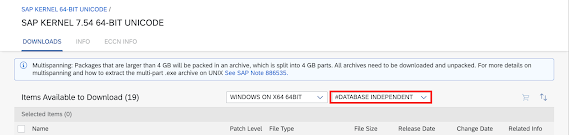




No comments:
Post a Comment